Android configuration
You will need to perform the following initial configuration during / after install. Not all the following settings may be relevant to your phone, but please check as they do move around. Where I refer to "Settings", this can be found by clicking on the cog in the pull down, or as a large app icon.
Location
- Ensure Location Permissions set to Allow all the time, usually found in Settings >> Apps >> Apps >> Tracker >> Permissions >> Location
- Ensure Google Location Accuracy is OFF. This can be found under Location Services, note your camera may prompt you to turn back on for "better location", say no.
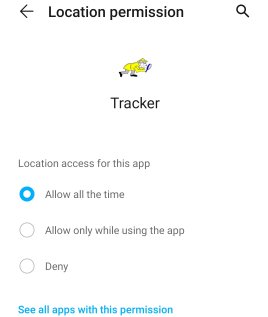
Text messages
- From Android 15, if you want to be able to give permission to send SMS you first need to manually go into Settings > App > Tracker then click three dots top right and Allow Restricted Settings. You may need to be first denied this for it to appear for you.
Battery
- You must allow / manually change Tracker to Run in background. This is an option provided on install for newer Android phones. On older you need to change this yourself - go to Settings >> Apps >> App Launch >> Tracker as follows:
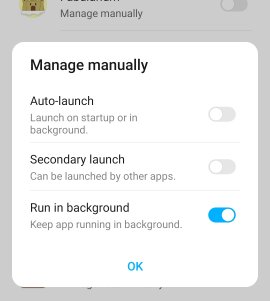
- Check that Tracker is excluded from your phone's power saving settings, or turn this off (along with any "power saving" of GPS and data). It should prompt you, Tracker must not be "battery optimised".
- Additional help is available at https://dontkillmyapp.com/ and if you still have problems you may need to look further:
- Whitelist from Aggresive Doze Mode, found in Settings >> Battery >> 3 Dots right top corner >> Aggresive Doze Mode
- Set app management to "Normal", found in Settings >> Advanced >> Last App Management >> Normal Clean
- Enable gaming mode for Tracker, found on OnePlus phone under Settings >> Advanced >> Gaming mode. Add Tracker so the "Automatically turn on for these apps" list. Gaming mode settings themselves just leave disabled (i.e. allow notifications, no battery saver, no lock screen brightness etc.)
- Disable Doze Mode under Developer Options (present on OnePlus phones at least). Go to Settings >> About Device and tap "Build number" until the message "You are now a developer" appears. You can now go to Settings >> Developer Options and turn "Doze mode" off.
General advice
Please test Tracker a day or two before planned use to ensure it is still working with your phone, which may have updated itself or decided you are not using it frequently enough.
Network
You may find that your texts and data stops working, although Tracker itself keeps running fine. On landing you may find you have a good signal but no internet connection. This could be due to a bug in the phone itself - restart it
Dual-SIM phones
If you are using a dual SIM phone, Tracker texts will only work correctly if your phone is configured to set up to send and receive text messages from SIM1.